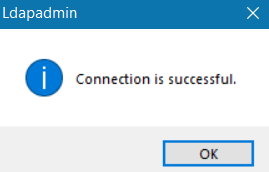We have finished Active Directory installation in previous topic.
Most of us connect to Active Directory from Windows app calls Active Directory Users and Computer and do Management Action.
Active Directory actually Directory Service based on LDAP, so we can connect and manage it using any LDAP client, like ldp.exe, LDAPadmin , LDAP explorer or any LDAP client available.
By default LDAP server listen on Port 389 (TCP) or 636 (TCP) for Secure LDAP.
Will have separate topic to enable Secure LDAP on Active Directory.
Ensure access to Port 389 or 636 is open in your firewall
Let’s start, i use LDAPAdmin as client app and in principal all LDAP client is the same.
Create new connection
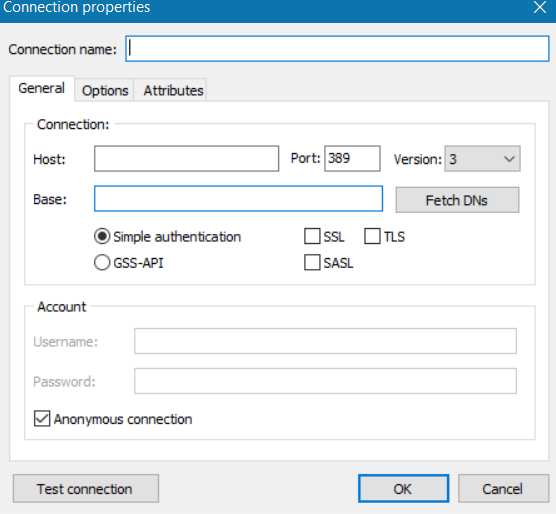
Enter Following Parameters:
Connection Name : Any name
Host : IP Address or FQDN
Port : 389 or 636 (depends on your setup)
Base : dc=domain,dc=com or if you have Organizational Unit it can be ou=ou_name,dc=domain,dc=com
Uncheck the Anonymous Connection
Enter Username and Password.
Click Test Connection to ensure all parameters are correct
Connect to Active Directory just configured and you shall see Active Directory structure in different view
Let’s find the use case:
You need to get Group parameter of Active Directory to do some integration
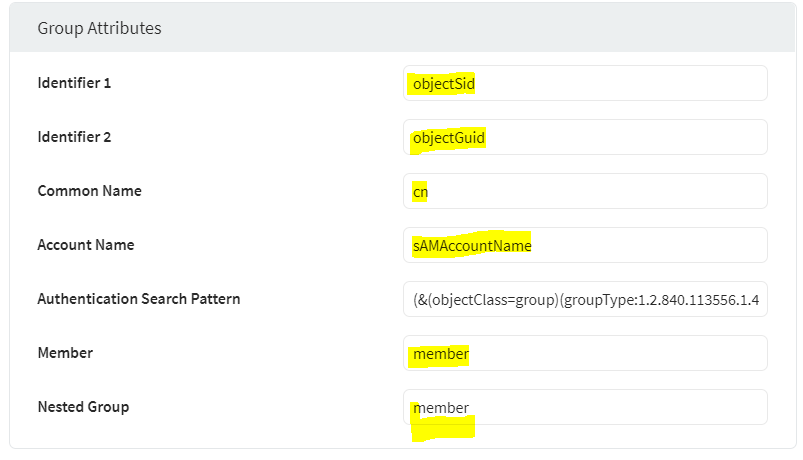
How we can get above parameter?
just open detail info from one of the Group in your AD
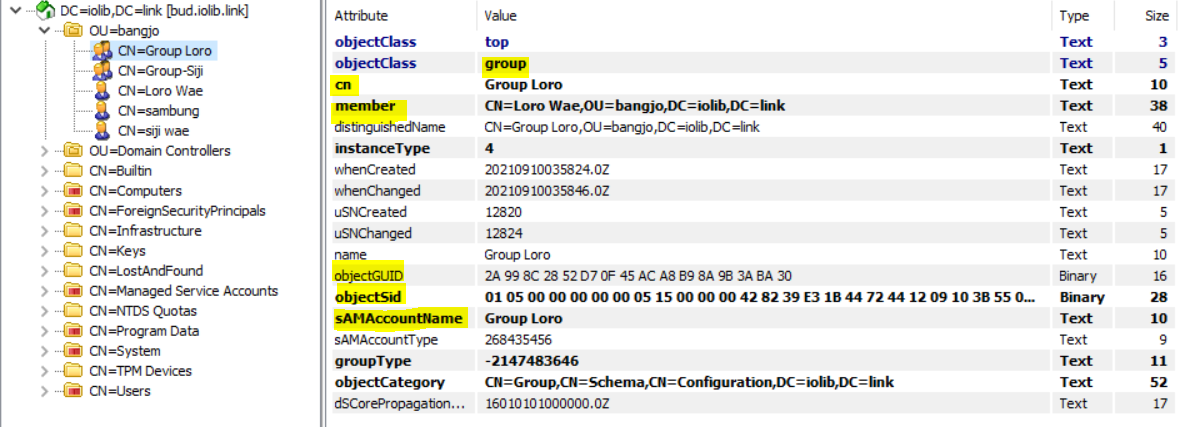
Let’s see the User Attributes
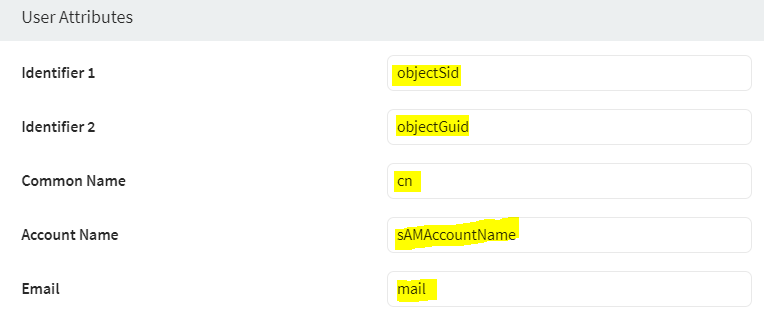
Just get one of the user on AD side.
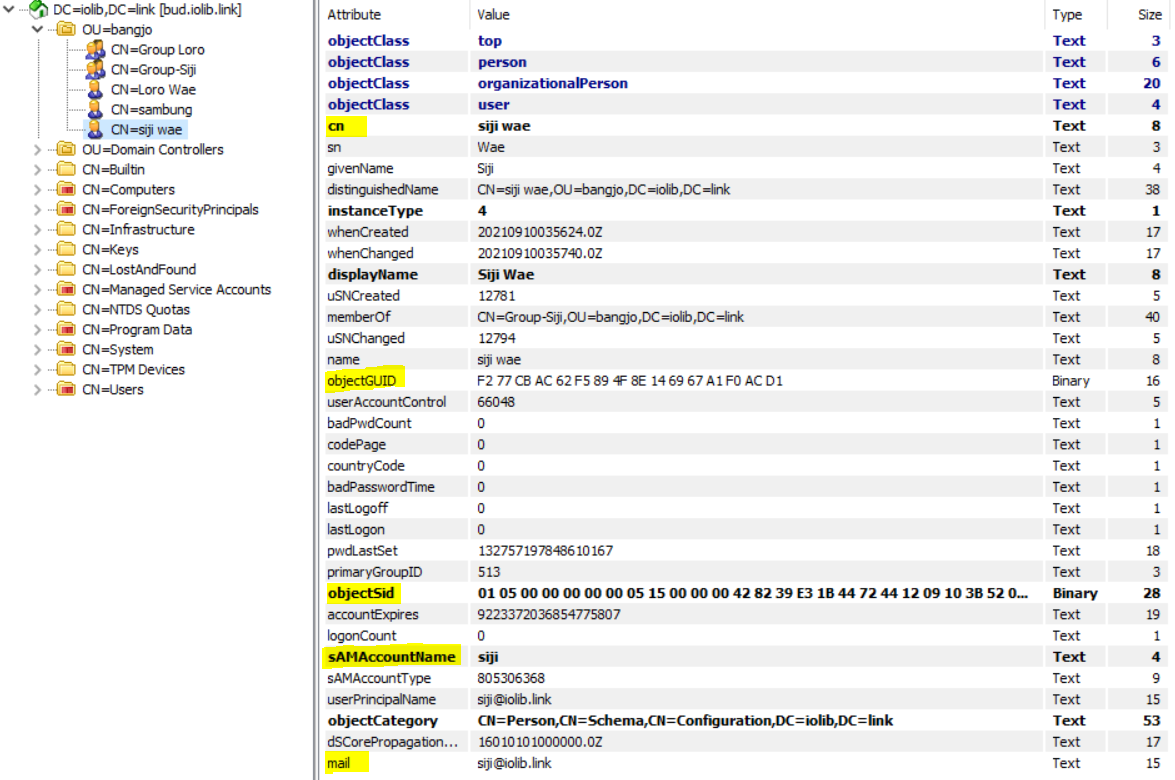
With same methodology, any LDAP parameters (OpenLDAP, Jumpcloud and other LDAP )can retrieved easily and make LDAP integration is no longer confusion.